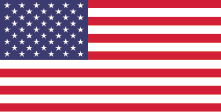Production Bot 101: Using the SSD Hot Swap Bay
In this episode of Production Bot 101, we talk about the Hot Swap SSD Bay and why it’s a great tool to use for your production.
If you find yourself needing to add new assets during your show, there is no need to spend a lot of time transferring them onto the Production Bot before being able to use them. You can simply use an SSD 2.5 inch drive, download all your assets into it, and then insert it into the Production Bot for instant access.
Using the SSD Hot Swap Bay is also a great tool for long productions where you can stop and start recording, since it makes it simple to swap out cards and continue to roll. It is also a great way to add internal storage to your Bot.

Adding an SSD Drive
- Remove the screws from the SSD Hot Swap Bay with a small screwdriver and screw in your 2.5 inch SSD drive.
- Open the SSD Hot Swap Bay’s door by pressing the button on its top. With the flap open, insert the SSD Bay into its original slot.
- Once inserted, close the SSD Bay’s door. If a green light appears on the drive, your card is being read and you may begin using it. Once inserted, your assets become part of the internal storage of the Bot and you may drag and drop assets directly into vMix.
- When you are ready to eject it, close out all the assets you had dragged into vMix.
- Press the top button on the SSD Hot Swap Bay, and gently pull it out of the Production Bot. You may now remove the screws from the SSD drive with a small screwdriver.