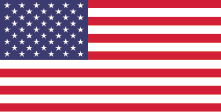Production Bot 101: Setting Up Records
In today's episode of Production Bot 101, we explain how to set up records in your Production Bot. Follow these simple steps to get started:
1. Open vMix.
2. On the bottom left, click on the gear icon next to "Record."
3. You have two channels available to record on vMix. One of them will always default to Program and will be coordinated with Output 1. The other will offer a drop down menu with other Output options. If you plan on using both, make sure "Enable" is selected on the second record.
4. Click on "Browse" to select which drive you want your record to record to.
5. Change your settings as you see necessary on the Recording Setup page. You can select between AVI, WMV, WMV Streaming, MP4 or FFMPEG (where you will find your ProRes Codec option). You may also change your resolution, bit rate, audio delay, etc.
6. Once your settings are set up, click "Ok."
7. When you are ready to record, click on the "Record" button. A run-time clock will appear next to it.
To Set Up MultiCorder
1. On the bottom bar of vMix, navigate to the gear icon next to "MultiCorder."
2. All of the available sources will appear listed under "Input."
3. Select the inputs you wish to record.
4. Change settings as needed.
5. Once you select all the inputs you want to record, hit "Start" and vMix will start all records at once.

Recording Externally
1. Navigate to the gear icon next to "External" and select "External Output Settings."
2. Select "External Renderer."
3. Select which Device you want to record to.
4. Click "Ok" and when you are ready to send your signal, hit "External."
5. Make sure to press record on your external recorder.
Tips and Tricks
1. Always check how much space you have on your hard drive if you plan on recording. To do so, open "File Explorer" on Windows, and navigate to "This PC."
2. In your record settings you will find the option of selecting how often you want your file to break in the "New File Every" drop down menu. This will create a new file seamlessly on the interval you select, which can then be married in post production. It is particularly helpful during long shows since such large files could overwhelm your computer.