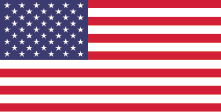Production Bot 101: Setting Up Audio I/O
In this episode of Production Bot 101, we focus on audio. Audio inputs and outputs can be found on both sides of your Production Bot. The Bot comes equipped with two XLR/TRS inputs, two XLR/TRS outputs and ⅛ inch inputs. Below, we explain how to plug in your devices as well as set them up on vMix.
To Add Audio Outputs
To plug in your headphones, you may use the red ⅛ inch output located in the Motherboard. Once they are plugged in, an information tab will appear on the bottom right of your screen. Once this happens, make sure to verify your audio outputs on vMix:
- Click on “Settings” on the top right, and then navigate to “Audio Outputs.”
- Verify that “Master” is enabled.
- On the drop down menu next to “Headphones,” select “Speakers (Realtek High Definition Audio)” which corresponds to the red audio ⅛ inch output on the Motherboard. Click “OK” to save your changes.
- It is important to note that every time an audio change is made on vMix, it needs to be re-started. Once you restart vMix, you will be able to use your headphones.

To Add Audio Inputs
- Plug in your device using the XLR inputs or outputs, or TRS cables.
- In vMix, navigate to “Add Input,” located at the bottom left of your screen. Select “Audio Input” from the pop-up menu.
- In “Audio Device,” click on “XLR/TRS Input (USB Audio Codec)” and to save the change, click “OK.” You should then be able to see levels.
- To sum out your levels and turn your audio input into a mono signal, click on the gear icon next to your audio input.
- Select “Audio Settings” and then navigate to “Channel Matrix.”
- Look at which input you connected your device to, one or two. Then, on the Channel Matrix, make sure that the input you are using has both “Master Right” and “Master Left” selected.
There are other ways to bring audio into vMix, including embedding audio into your camera feed, using the ¼ inch inputs or USB ports located on the Motherboard. If you decide to use the USB ports, make sure that all your device’s drivers are installed in your Production Bot to ensure that vMix will recognize them. Also, it is good practice to restart vMix once you add a new audio source, since the software won’t accept an audio-related change automatically.